Changing Widgets
There are a lot of things that can be changed in a widget.
There is a pattern to how this works, you simply specify the widget type and the parameter, eg:
.setLabelBg(name, value).setButtonFg(name, value).setListBoxState(name, value)
This should work for most widgets & containers.
Some widgets have different types, eg. TextArea & ScrolledTextArea, all types can be configured with the main widget name.
Basic Looks
The following options are available for all widgets:
-
.set XXX Fg(name, value)
Sets the foreground colour (usually the text) of the named widget. -
.set XXX Bg(name, value)
Sets the background colour of the named widget. -
.set XXX DisabledFg(name, value)
Sets the disabled foreground colour (usually the text) of the named widget. -
.set XXX DisabledBg(name, value)
Sets the disabled background colour of the named widget. -
.set XXX ActiveFg(name, value)
Sets the active foreground colour (usually the text) of the named widget. -
.set XXX ActiveBg(name, value)
Sets the active background colour of the named widget. -
.set XXX Width(name, value)
Sets the width of the named widget. -
.set XXX Height(name, value)
Set the height of the named widget. -
.set XXX Relief(name, value)
Sets the border of the named widget. One of:"sunken","raised","groove","ridge","flat" -
.set XXX State(name, value)
Sets the state of the named widget. One of:"normal","active","disabled"
It's possible to change global GUI settings, such as the background and font.
If you need to modify individual settings of a widget, you can access it directly, and use the traditional tKinter methods.
To change the font for a specific widget, try the following:
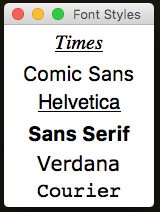
app.addLabel("l1", "Times")
app.addLabel("l2", "Comic Sans")
app.addLabel("l3", "Helvetica")
app.addLabel("l4", "Sans Serif")
app.addLabel("l5", "Verdana")
app.addLabel("l6", "Courier")
app.getLabelWidget("l1").config(font="Times 20 italic underline")
app.getLabelWidget("l2").config(font=("Comic Sans", "20", "normal"))
app.getLabelWidget("l3").config(font="Helvetica 20 underline")
app.getLabelWidget("l4").config(font=("Sans Serif", "20", "bold"))
app.getLabelWidget("l5").config(font="Verdana 20 overstrike")
app.getLabelWidget("l6").config(font="Courier 20")
Advanced Looks
The following are supported by most widgets:
-
.set XXX Align(name, value)
Specifies how to align text within the widget:"left","right","center"
Callsjustifyon the Entry widget, and anchor on all others (converting left/right into e/w) . -
.set XXX Anchor(name, value)
Sets where the text is positioned within the widget. One of:"center","n","s","e","w","ne","nw","se","sw" -
.set XXX Sticky(name, value)
Specifies which side of the cell to stick the widget to, as the GUI expands:"left","right","both" -
.set XXX Padding(name, [x, y])
Set external padding of the named widget. -
.set XXX InPadding(name, [x, y])
Set internal padding of the named widget.
Fancy Options
-
.set XXX Tooltip(name, value)
Sets a tooltip for the named widget, with the specified value.
The specified value will be displayed in a small pop-up, when the mouse is left over the widget.
If called a second time, it will update the text of the tooltip.
See Tooltips for more info. -
.enable XXX Tooltip(name)&.disable XXX Tooltip(name)
These will enable or disable the named tooltip. When disabled, it will not show-up. -
.set XXX Cursor(name, value)
Sets the cursor shown, when the mouse goes over this widget.
There are lots of cursors available, for different platforms, see here -
.set XXX RightClickMenu(name, menu)
Links the right-click menu to the specified widget.
Make sure you have created a right-click menu first,.createRightClickMenu(menu)and added some menu-items to it.
See Menubars for more info. -
.set XXX Focus(name)
Gives focus to the specified widget. This is the widget where the user will be able to start typing.
Widget Manipulation
The following allow widgets to be manipulated on screen:
-
.disable XXX (name)
Disable the widget - stops the user from interacting with it, but keeps it visible. -
.enable XXX (name)
Enable a disabled widget. -
.hide XXX (name)
Temporarily hides the widget from view. -
.show XXX (name)
Show the widget, if it was already hidden. -
.move XXX (name, row, column=0, colspan=0, rowspan=0, sticky='EW')
Move a widget to a new grid position.
If called while inside a different container, the widget will be cloned into that container.
NB. Cloning widgtes is very rudimentary, it won't work for compound widgets. -
.empty XXX(name)
Will destroy all widgets in the named container. -
.emptyCurrentContainer()
Will destroy all widgets in the current container. -
.remove XXX (name)
Permanently remove the widget (deletes it). -
.removeAllWidgets()
Permanently remove all widgets.
Grouped Options
The following are convenience functions, for modifying a group of widgets:
-
.set XXX Widths(names, val)&.set XXX Heights(names, val)
Sets the widths/heights of the specified widgets. -
.setAll XXX Widths(val)&.setAll XXX Heights(val)
Sets the widths/heights of all widgets of the specified type.
tkinter Options
It's also possible to request a widget, and modify it directly:
.get XXX Widget(name, value=None)
This will get the named widget of the specified type.
Any standard tkinter options can then be changed.
If it's a RadioButton, you also need to specify avalue- the text displayed in the widget.