Set-up Instructions
appJar was designed for use in schools - it therefore doesn't require any kind of special installation.
Instead, just DOWNLOAD the ZIP file, unzip, and go - just put the folder in the right place.
Pip Installation
However, if you can install python packages - we support that too!
sudo pip3 install appjar - this will download & install appJar ready for python 3.
sudo pip3 install appjar --upgrade - this will upgrade appJar to the latest version.
# import the appJar library
from appJar import gui
Single-user Set-up
If you can't/don't want to install using pip, simply:
- DOWNLOAD appjar and unzip it.
- Put the appJar folder in your code folder, and you're done!
# import the appJar library
from appJar import gui
(As long as it's in the same folder as your code, it'll work...)
Multi-user Set-up
If you're trying to install appJar in a school, everyone can download their own copy (see above), or:
- Put the appJar folder in a shared location (eg. a folder on a network drive):
E:\PYLIB - Then have pupils include the following 2-lines at the start of their code:
# add the appJar folder to your PATH
import sys
sys.path.append("E:\PYLIB")
# import the appJar library
from appJar import gui
Advanced Set-up
If you've got friendly technicians, you can even avoid having to always add appJar to your path...
Windows
Create an environment variable, which will mean E:\PYLIB is always in your path.
- Open Control Panel
- Navigate to System -> Advanced System Settings
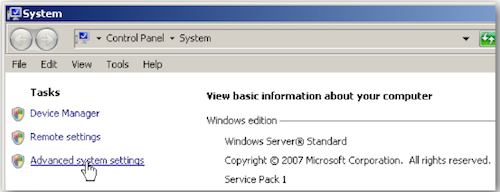
- Click the Advanced tab
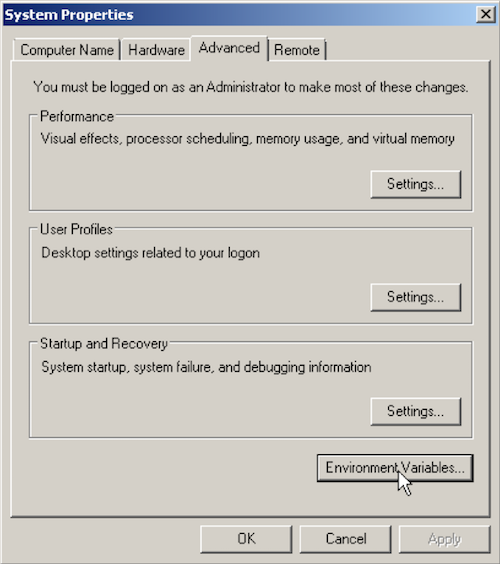
- Under System variables, click the New.. button
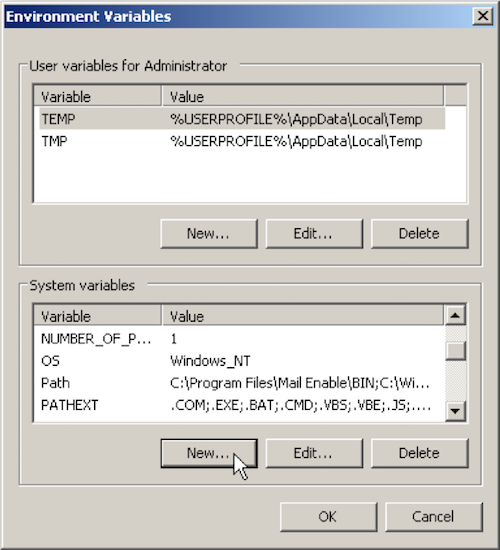
- Set the Variable name: to be PYTHONPATH
- Set the Variable value: as the folder you put appJar in (eg. "E:\PYLIB")
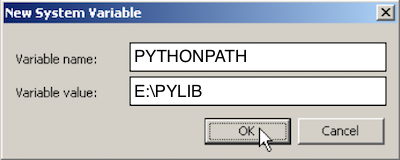
- Press OK, and you're done!
Linux (Raspberry Pi) /MacOS
If you're running python from a terminal:
- Type the following:
echo 'export PYTHONPATH="${PYTHONPATH}:~/Documents/PYLIB"' >> ~/.bashrc
- Reopen the terminal (or type
source ~/.bashrc), and you're done! - NB. Change
~/Documents/PYLIBto the folder where the appJar folder is located.
IDLE on Linux (raspberry Pi)/MacOS
If you're running python in IDLE, you'll need to add appJar to your site-packages
- Launch a Terminal
- Type the following:
mkdir -p ~/Library/Python/3.4/lib/python/site-packages
cd ~/Library/Python/3.4/lib/python/site-packages
echo '~/Documents/PYLIB' > appJar.pth
- Close the terminal, and you're done!
- NB. you'll need to make sure the version number (3.4) is correct.
- To check your version, run this in Python:
import sys
print(sys.version)